Don’t wanna see it.

Photo Credit: Pabak Sakar via: Flickr
Sometimes people in our online social networks post videos… and sometimes they are things we’d rather not see, but we don’t even get the chance to decide whether or not we want to look because of the “autoplay” feature.
From Economic Times
If you’d like to know how to disable autoplay for videos on your Facebook and Twitter accounts, we’ve gathered up the various ways below.
How to disable Facebook video autoplay on a computer
To turn off video autoplay on Facebook from your computer, click the upside down triangle on the top right corner of the page and go to Settings. Select Videos, located on the bottom of the list of selections on the left-hand side (there’s a film icon next to it). In the Auto-Play Videos section, click the button that says Default, and choose Off. The selection will save automatically. Turning autoplay back on is simply a matter of selecting On.
How to disable Facebook video autoplay on Android
If you have an Android phone or tablet, head into your device’s Facebook app and select the 3-line icon. From here, tap App Settings. Tap Video Auto-play, and from here choose Off. If you want to change your autoplay settings back, follow the same steps but select On or Wi-Fi only.
Facebook notes that if you don’t see Video Auto-play settings on your phone, log out of the app and then log back in. The option should show up in App Settings after doing so.
How to disable Facebook video autoplay on iPhone or iPad
Go into the Facebook app on your iPhone or iPad and select the 3-line icon. Head into Settings, and tap Videos > Autoplay. Choose Off.
Follow the same steps and select On or Wi-Fi only to re-enable video autoplay.
How to disable Twitter video autoplay on a computer
Go to twitter.com and select your profile icon. Choose Settings from the drop-down menu. On the page that pops up (which should be Account), head down to the Content section. Next to Video Tweets, “Video autoplay” is ticked by default. Untick it and click the “Save changes” button.
How to disable Twitter video autoplay on Android or iPhone
On your mobile device, go into the Twitter app and head to Settings. Head into the General section and select Video autoplay. Several options are provided here, including “Never play videos automatically.” Choose this to turn off video autoplay.
If you would like to turn autoplay back on, you can follow these same steps and select “Use mobile data and Wi-Fi” or “Use Wi-Fi only.”
What other ways do you “tune out” the bad stuff? Do you know of any other ways to turn off autoplays on social media?
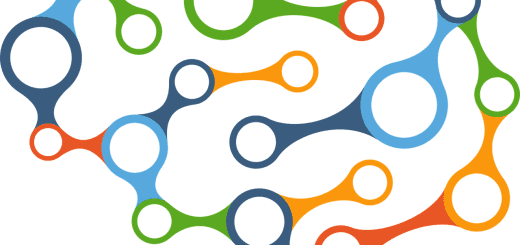

Recent Comments